Installing KJ Poster
Once you have downloaded the software you can begin the installation process by double clicking on the kjposter.exe file. Agree to the terns and conditions. Next select where you would to have KJ Poster installed on you hard drive. When the installation process is complete the program will open for you to use. At this point select the Settings tab to enter your user registration number. Copy and paste the reg id that was included with your purchase email in the Registration ID box. Then close the application to save your settings. You have now successfully installed the Kijiji Auto Poster and it is ready for use.
Creating Your Ad
To create an ad open the Kijiji Auto Poster and select the Ads Tab. Inside the Ads Tab you can create and save your ads. Along with selecting the cities and categories you would like them to be listed into. When creating an add you have two options either in standard format of entering text as you would when using a word processor or in HTML format allowing you place code similar to creating a web page. Take a moment to get familiar with the software before you begin. Once you are ready, click the mouse inside the title box and enter the desired title you want for the add you are creating. Next we have the Campaign box, which allows you to set ads under specific names. Example: If you were selling a car you could have one campaign called Autos. While the apartment you are trying to rent could be under Condo. Now we move on to the Text Description and we commend that you description and it can be format it so it has flow. You can also ad up to four pictures or photos which the Kijiji Auto Poster will include in your ad when posting. Move over to the Cities and Categories sections on the left and choose where you want your ad listed. You may select multiple cities and categories. Multiple ads will be posted if more than one field is selected. With you ad finished click the Save button and you are almost ready to submit your ad. Now select the Settings tab and enter the email information you will use for your posting. Single and infinite email accounts can be added here in which the software will rotate each one for every ad posted. Once configured select the Post tab and click on the Post button. You ad will now automatically post and you can watch it go through each step of the way.
Setting Up A Campaign
A campaign in the Kijiji Auto Poster allows for multiple ads to be placed under one specific name and then posted online in the at the same time. You can do this in multiple cities and categories to fit your ad marketing needs. Now that you have the creation of your first ad under your belt now it is time to optimize the features of the Kijiji Auto Poster by creating a campaign. Select the Ads Tab and and click on the yellow plus button to create a new ad. Next the click inside Campaign Box and enter a specific name for the posting set we are going to create. Create your title, ad description, select your cities and categories, then click the Save button. To add another ad to the campaign click the yellow plus button and this time select the campaign name from the drop down menu. Create a complete different ad for whatever it is your are looking to post and then click the Save button. You can do this as many times as you want for the ads supported in a campaign are infinite. Click the Posts tab from the campaign drop down select the specific campaign you created and click the Post button. You will now see all your ads created in this campaign posted in real time.
NOTE: This module is sold separately and if you are interested in purchasing it please click here. An additional plugin module that has been created for the Kijiji Auto Poster is the scheduler it allows for you to set the exact date and time, along with how often you would like to run specific campaigns.
With this tool you can schedule a campaign to run once at a specific time or to have it repeat over a period of weeks, months, or even years. In this tutorial we are going to show you how to setup a campaign that posts 7 days a week. Select the Settings tab and here you will find the Scheduler module. Choose the campaign name that you would schedule from the drop down menu. Now click on the Start-Time drop down to see a calendar of the day you would like to run your campaign. Edit the actual time of the day you would like your campaign to start by changing the time in the Start-Time box. Uncheck the Run Once box to make sure your campaign will repeat itself and click the Add button. Select the Post tab and click the Schedule Post button. Uncheck the Post / Schedule All box and enter a "2" for the Hours (h) box above. Click the Schedule Post button and you have now scheduled your campaign to repeat it's posting automatically.
A dynamic posting is an ad that has been created and has variable fields that rotate words, sentences, numbers, and much more.
One of the stand out features of our software is that you can create an a single ad that will actually change every time it posts.
This is helpful for it makes every single online ad you post unique which makes them harder to flag by the Kijiji system. Click on the Ads tab select an ad that you have already created and let's change it from a static posting to a dynamic posting! We are going to show you how have your Title change randomly every time it posts. Inside the Text Description at the top of your ad copy and paste the following:
!title{sample1 | sample2 | sample 3}
Now replace each sample# with different titles for your advertisment. When you are finished then click on the Save button. To see these changes in action select the Post tab and click the Post button. This is one example for making dynamic posts to learn more please reference the help section built into the Kijiji Auto Poster.
Using Auto Captcha
NOTE: This module is sold separately and if you are interested in purchasing it please click here. When you ad is posted on to Kijiji.ca before it is complete you will have to enter a into a box one word to verify that the posting is being done by a human being.
This process is called Captcha and is used to keep ad management programs from posting to Kijiji.
The Kijiji Auto Poster has an add on tool that will automatically recognize and enter this captcha for you.
Verify Ad Listing
After clicking on the Post button you can check the status of each of your postings. Click on the Settings tab and here you will see a real time status of all your ads being posted to Kijiji. Here you will see the time of posting, what cities were posted to, if ads were successful or failed, along with emails confirmation were retrieved. When the Kijiji Auto Poster has finished your campaign it will also show this information.
Software Use and Responsibility: As owner of Kijiji Auto Poster you are responsible for the the use of this software as noted and outlined in our disclaimer. Kijiji Auto Poster is not designed nor intended to be used as a spam tool, though rather a ad management tool for you to post, edit, and delete your listings with Kijiji.ca
|
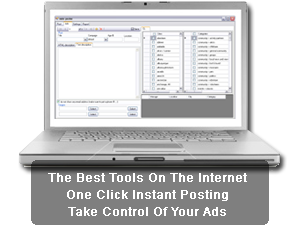 TThe Kijiji Auto Poster is an advance software that allows you to post and manage multiple ads in various categories and cities on Kijiji.ca.
TThe Kijiji Auto Poster is an advance software that allows you to post and manage multiple ads in various categories and cities on Kijiji.ca. 
 Tutorials
Tutorials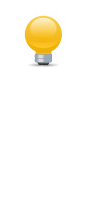 Become a power user of our software in a few minutes after going through our simple tutorials.
Become a power user of our software in a few minutes after going through our simple tutorials.